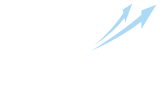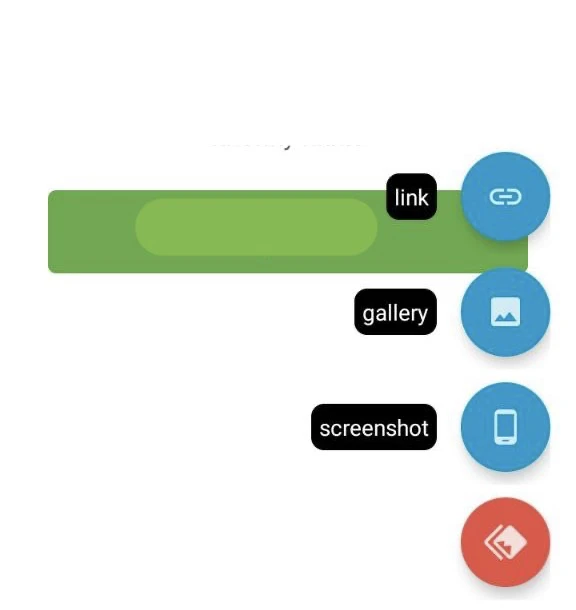How to take a screenshot or record a screencast?
A screenshot is a image of the computer or mobile device screen taken using standard tools or a special program. A part of the tasks in the IPweb service is confirmed by screenshots. Read this helper on how to take screenshots.
How to take a screenshot on your computer
- Click on the "Print Screen" button and save the image using the Windows "Paint" image editor;
- Download and install the free LightShot program. Launch it, click "Print Screen", select the desired area on the screen, click on the save icon and save the image to your computer;
- After saving the image to your computer, send it to submit the task you have performed. Alternatively, open the Imgur website, upload the screenshot, click "Copy Link" and enter the link to submit the task.
How to take a screenshot from your phone or tablet
- Open the appropriate screen;
- You can take a screenshot in different ways, depending on the phone mod:
- Press the power and volume down buttons simultaneously;
- If you cannot take a screenshot the previous way, press and hold the power button for a few seconds, and then select "Screenshot";
- If none of these methods work, try to find instructions on the device manufacturer's website.
How to confirm performance with a screenshot
After completing the task, do not forget to take a screenshot. Go to the IPweb Surf Android app, and tap the red menu button. Choose a convenient option for submitting a screenshot:
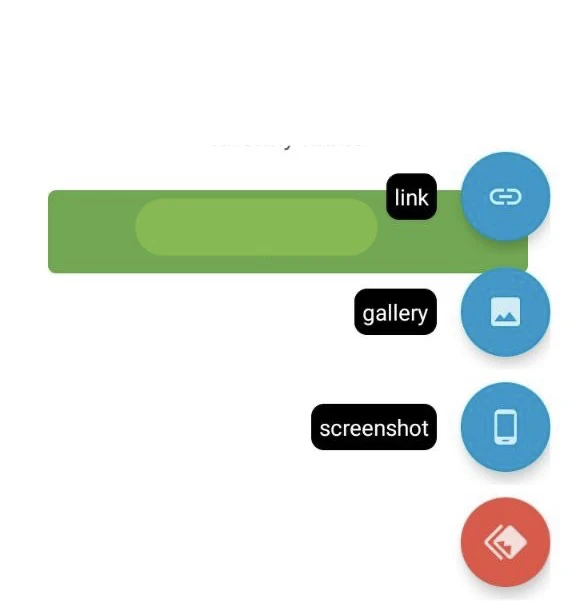
Link button
If you took a screenshot via a third-party app and uploaded the screenshot to a file sharing/image hosting service — click on the "Link" button, you can enter the link to the uploaded screenshot.
Gallery button
If you took a screenshot using the standard app on your smartphone — click on the "Gallery" button and you select the saved image.
Screenshot button
Click on the "Screenshot" button for an instant screenshot. This way the app takes the screenshot and you do not need to user any outer apps to take a screenshot, enter a link or submit image from the gallery
This is much more convenient and effective than trying to describe in words the actions that lead to the problem. Therefore, if you do this in advance when contacting support, your problem will be resolved much faster.
We strongly recommend that you do not crop the screenshot or screencast parts of the screen where you can see the page addresses (related to the issue you will contact support with), as well as your IPweb username. This information can be extremely useful in resolving the issue.
How to record a screencast from your phone
- Swipe down from the top edge of the screen;
- Tap «the Screen Recording icon» 🎥:
- You may need to scroll through the screen to find this icon;
- If there is no icon, click «Edit» and drag «the Screen Recording» option to «the Quick Settings» panel.
- Select what you want to record and click «Start». Recording starts after the countdown;
- To stop recording, swipe down from the top edge of the screen and tap on the notification with the video recording icon.
If you do not have this feature on your phone, install the recording app from the app store. For example, you can use XRecorder.
How to record a screencast from your computer
- Download and install the free Icecream Screen Recorder program;
- Go to the appropriate screen;
- Tap "Record" > "Custom Zone" > Select a zone to record > Click "Record".